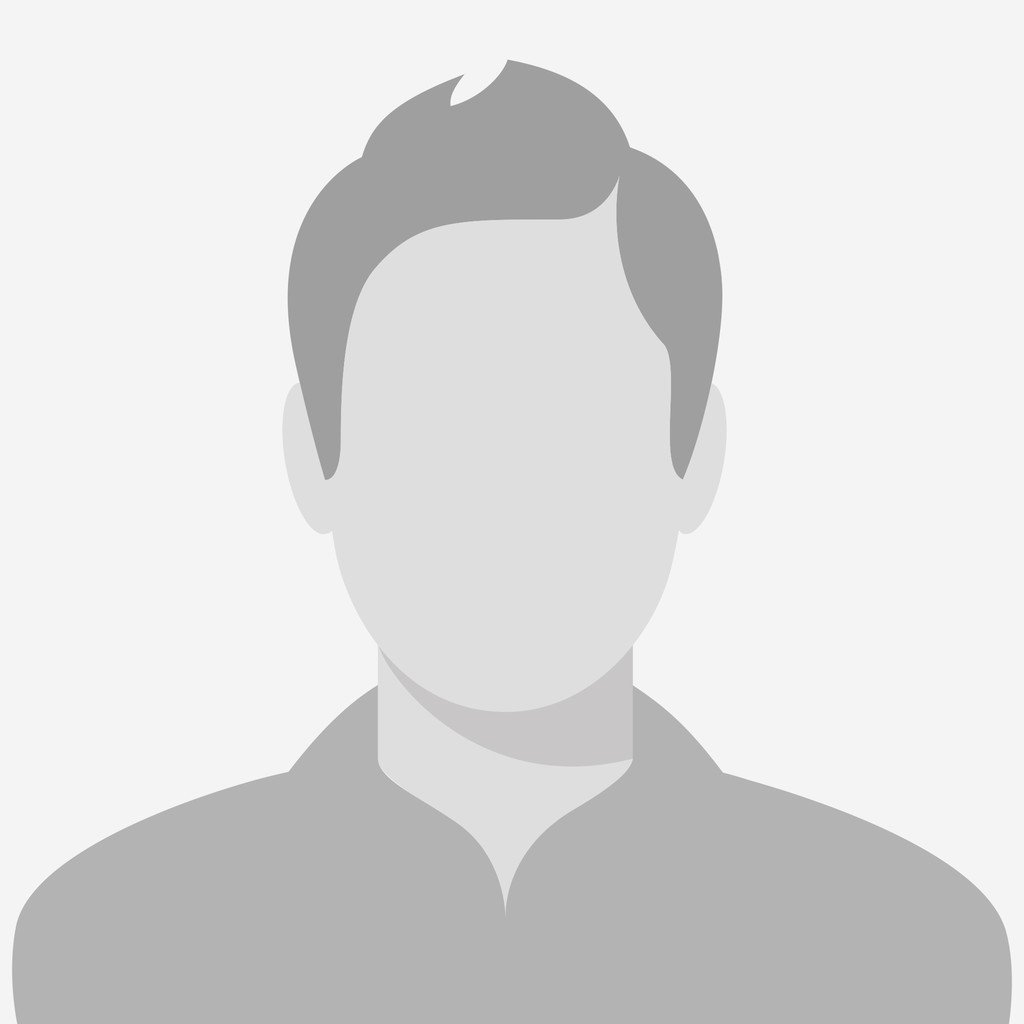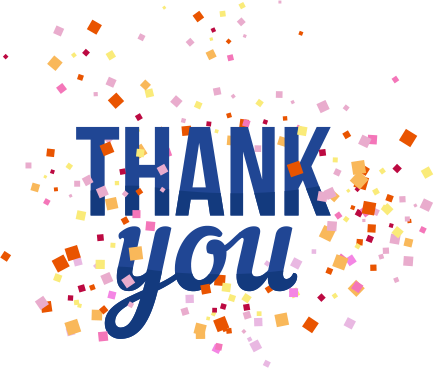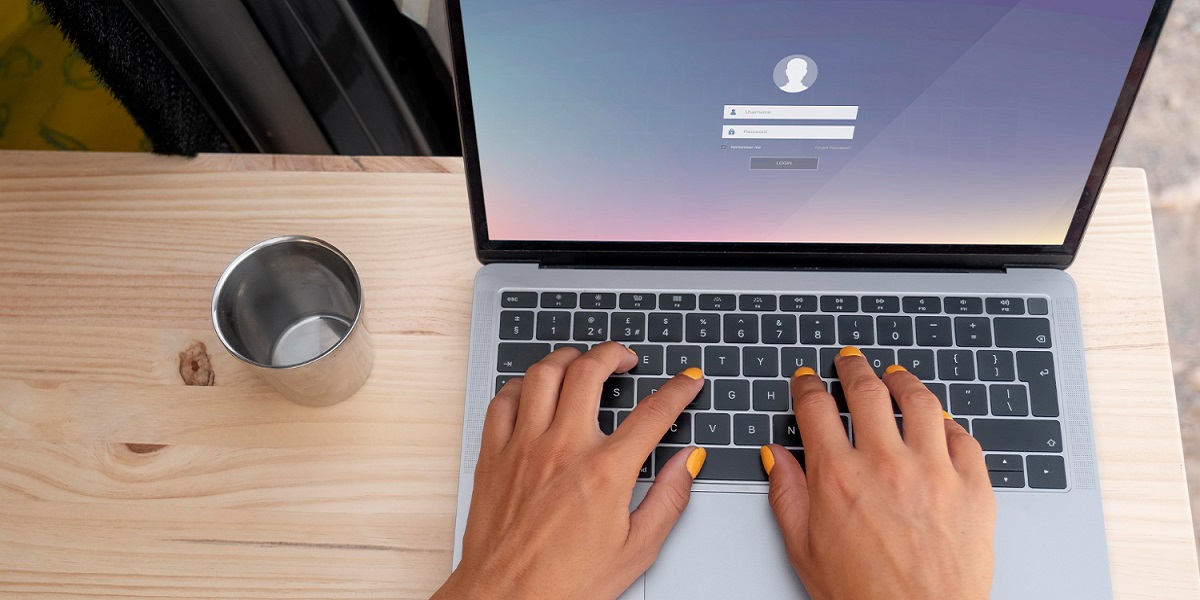
7 Hidden Secrets of MSI Laptop Boot Menu Key
- By Anam Khan
- 24-07-2024
- Technology
Laptops have become one of the go-to portable devices in our everyday lives. It has become almost inevitable to avoid them in relation to diverse parts of our lives today. You need to have access to a high-quality and reliable laptop device when it comes to effectively performing personal as well as professional commitments these days. And that’s where MSI laptops fit the bill to the tee.
Micro-Star International is one of the leading providers of high-performance, cutting-edge laptops and other associated elements today worldwide. You can use their laptops for varied purposes, be it for your office work, entertainment aspects, gaming approaches, and much more.
MSI laptop boot menu key is one of the most significant things when we talk about this brand. Understanding the functioning and hidden secrets of the boot menu key in the MSI laptop can be a game-changer for users of all kinds. And that’s what we are here for today!
In this guest post, we will delve deeper into the top seven hidden secrets of the MSI GF63 laptop boot menu key and how it can enhance your computing experience to the next level. We will try to wrap our heads around everything to do with the significance of this particular boot key in the MSI laptops. Without any further delay, let’s read this out loud!
What Is MSI Laptop Boot Menu Key, and What Are Its Different Characteristics?
The MSI laptop boot menu key is a unique key that opens the boot menu when your laptop is going through the startup process. You can change the boot order, choose the boot device, and perform several diagnostic operations using the boot menu. The F11 key is usually the boot menu key in the case of many MSI laptops.
Here’s how you can access the boot menu in the MSI GF63 laptop and other models as well-
1. If your MSI laptop is on currently, turn it off.
2. Press the F11 key continuously as soon as your laptop turns on.
3. Next, you should be able to see the boot menu on the screen, where you may choose the boot device and carry out other boot-related operations.
Here are some of the top characteristics of the boot menu key in the MSI Cyborg 15 or MSI Trident 3 laptop model-
Quick Boot Selection
This feature makes it easier for you to perform operating system installation or booting from a recovery disk by enabling a quick selection of boot devices. It doesn't require the user to launch the BIOS setup application.
Boot Priority Override
You can temporarily override the BIOS/UEFI boot priority settings with the boot menu. It implies you can switch to a different device for the boot order without permanently affecting it.
Compatibility
Many bootable devices, including CDs and DVDs, external hard drives, and USB flash drives, are compatible with the boot menu. Applications like operating system installation, system recovery, and live operating system running can benefit from this.
Time of Key Press
Users must press the F11 key during the initial startup phase, which often happens immediately after turning on the laptop and before the operating system loads. It's usually advised to keep pressing the key as soon as you see the MSI logo.
Access to Boot Menu
To access the boot menu, use the F11 key. You can choose from the internal hard drive, SSD, USB drive, or optical disk as your boot device from there.
BIOS/UEFI Integration
The BIOS/UEFI firmware incorporates the boot menu, offering a user interface for choosing the preferred boot device. This interface may appear differently, depending on whether UEFI or conventional BIOS firmware is installed on the laptop.
Troubleshooting and Recovery
You can perform troubleshooting and recovery by going into the boot menu. For example, you can utilize the boot menu to start the laptop from a different boot device if the primary operating system fails to launch.
What Are The Different Applications of The MSI Laptop Boot Menu Key?
- Troubleshooting in case when the MSI laptop will not boot up or turn on.
- Utilizing diagnostic tools to find and address software or hardware problems.
- Choosing the selected operating system to manage dual-boot systems.
- Use recovery options to fix errors in your system or bring backups back.
- Improving security by activating Secure Boot or configuring boot settings.
- Setting up a fresh operating system via a DVD or USB disk.
- Installing or updating the drivers for an MSI motherboard.
Before proceeding further with the top seven hidden secrets of the MSI laptop boot menu key, we would like to inform you about TheTechBasic. They are a community of tech enthusiasts working tirelessly to keep you updated with all the latest happenings in the world of technology.
They have a team of some of the most experienced tech experts, writers, and researchers working day and night to come up with all the latest and comprehensive content pieces and resources to make you stay well-informed and updated in the drastically transforming tech era.
So, what are you waiting for? Go to their website and follow them religiously in order to gain all the exciting news and insights about the tech multiverse.
Access the Top Seven Hidden Boot Menu Key Settings In The MSI Laptops
1. Bypass The MSI Laptop Startup Issues
The MSI laptop boot menu key is highly imperative in the startup process. It helps users access the boot menu and choose from a pool of options available. Users can select alternatives like boot devices, troubleshoot startup issues, and change boot orders.
The F11 key is usually the boot menu key in many MSI laptop models, such as MSI Katana, MSI Trident 3, MSI Stealth, and more. Users should know about this key in order to overcome errors like the MSI laptop won't turn on. It also helps you install a new operating system into your MSI laptop. And that’s what we are going to discuss next.
2. Seamless Operating System Installation
Installing a new operating system can be challenging, especially for users entirely new to this process. The boot menu key, however, makes this operation much more seamless and straightforward. You can designate the installation media as the primary boot device. Users can do this by accessing the boot menu. It can include things such as a USB or DVD.
It becomes even more valuable when you want to try out a new operating system. You may want to install Linux OS or update to a new version of Windows. For instance, you insert the installation disc, hit F11 at startup, and choose the proper boot device to install the most recent Windows 11 update on an MSI GF63. Users find it easier to install or upgrade their operating systems without difficulty because of this uncomplicated approach.
3. Run and Perform Diagnostic Solutions
Users can find it challenging when it comes to diagnosing hardware and software problems, particularly when your system has not been boot up properly. One way to solve this problem is to use the boot menu key, which lets you launch diagnostic tools straight from external media.
If you think there could be a hardware problem with your MSI Katana or MSI Stealth, you can use diagnostic tools to make a bootable USB drive and access the boot menu key to execute the tools. You can run thorough diagnostics to find and fix any underlying problems by choosing the USB device and pressing the F11 key during startup. This method guarantees that your laptop stays in excellent condition without taking more time.
4. Easy Motherboard Driver Updates
It's crucial to keep your MSI motherboard drivers updated for optimum performance and to ensure that it works with new devices and software. A vital component of this procedure is the boot menu key. You can start from a driver installation media using the boot menu to update the MSI motherboard drivers.
It can be a game-changer, especially for users who prefer to update their drivers manually over using automated tools any day. You may make sure that your MSI Trident 3 loads the required drivers without the current operating system interfering by choosing the proper boot device. Those who want to remain ahead of the curve and regularly upgrade their hardware and software will find this method worthwhile.
5. Astute Approach to Recovery Options
You must be able to access recovery options to restore functionality when your MSI laptop has serious problems that stop it from booting into the operating system. In such cases, the boot menu key can be of immense help. You may easily access recovery tools and options to fix your system by pressing the boot menu key.
For example, if a severe issue occurs while your MSI Stealth boots up, you can choose a recovery drive or partition from the boot menu by pressing the F11 key. It caters to the users to fix the problem by executing repair tools, restoring backups, or doing a factory reset. This degree of control guarantees that your critical data never gets lost during system recovery.
6. Advanced Dual-Boot Management
Keeping track of the boot sequence is essential for users whose MSI laptops run various operating systems. During startup, the boot menu key offers a convenient means of personalizing and choosing the desired operating system. The boot menu key on your MSI Stealth lets you select which operating system to load when you have a dual-boot setup.
It lets you select between Windows and Linux without changing the BIOS settings. You can choose the preferred OS from the boot menu by hitting F11 at startup, which makes it simpler to transition between various environments according to your requirements. This functionality assists developers and power users who need to use diverse operating systems for their jobs.
7. Upgraded Security Parameters
Security is of the utmost importance for laptop users of all kinds. You cannot compromise on this front, as it can cause many more problems later. The boot menu key provides extra security protections to shield your system from unwanted assaults and illegal access. You can also enable or disable the boot settings after gaining access to the boot menu. It helps users further improve security aspects to the next level.
To stop unauthorized users from altering the boot sequence or booting from external devices, you can, for instance, create a password to access the boot menu. It is especially crucial for MSI laptops in work settings where data security is critical. Furthermore, you can access the option to activate Secure Boot, which adds an additional degree of defense against malware and rootkits by limiting the use of trusted software during the boot process.
Final Words
The MSI laptop boot menu key is an effective tool that helps users with various tasks, such as improving security and resolving starting problems. You can unleash the complete capabilities of your system and guarantee an uninterrupted computing encounter through comprehension and use of these seven concealed mysteries of the MSI laptop boot menu key. The boot menu key of the MSI Cyborg 15 can be a path to unpack many other advanced computing or gaming facets for power users and expert professionals.
You may take charge of the operation and performance of your laptop by learning how to use the boot menu key, regardless of whether you possess an MSI GF63, MSI Cyborg 15, MSI Katana, MSI Trident 3, or MSI Stealth. The MSI laptop boot menu key is a key to unlocking the full potential of your device, enhancing its speed, security, and functionality beyond simple diagnosis. Your MSI laptop can become a robust and effective device that satisfies all your needs by taking advantage of its hidden secrets.
Apart from the boot menu key, you may further improve your experience by updating the drivers for your MSI motherboard and customizing the look of your computer using MSI RGB software. With these avant-garde tools and features, you can guarantee that your MSI laptop stays on the cutting edge of technology and continues to provide outstanding performance and dependability for all of your computing demands.
Recent blog
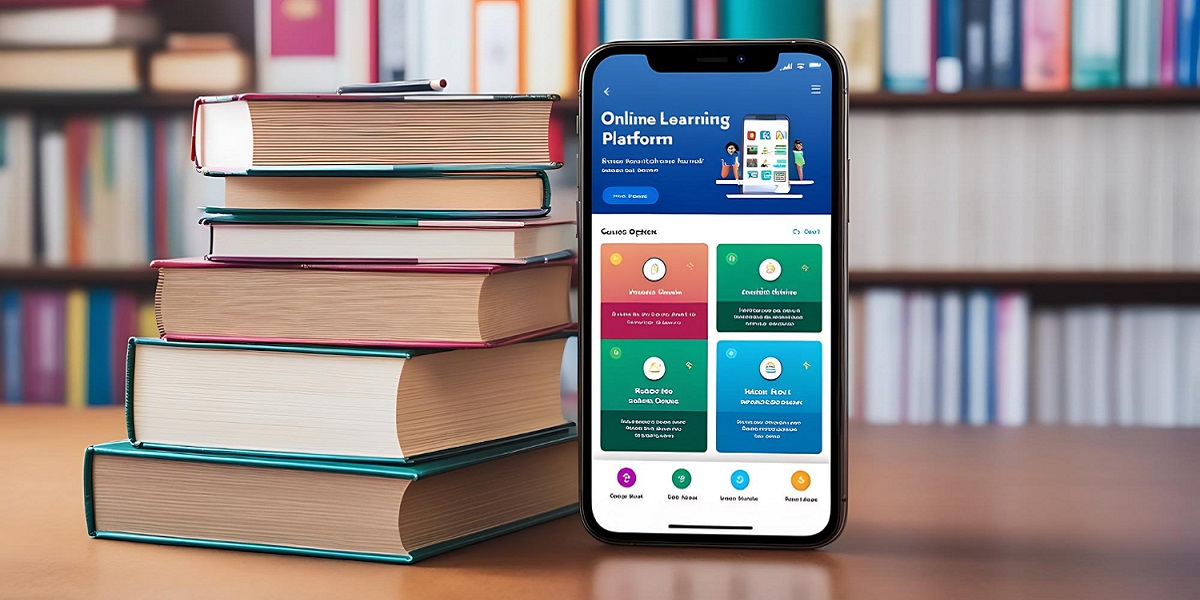
The Role of Mobile Apps in Modern School Management Systems
Mobile Apps | 15-09-2025.jpg)
Why Specialized Ecommerce SEO Companies Scale Growth Faster?
SEO | 12-09-2025.jpg)