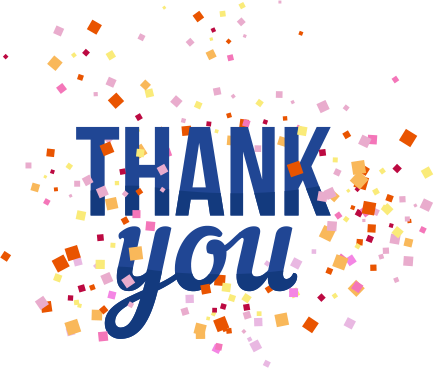How File Upload WooCommerce Enhances Customer Experience in Ecommerce & Digital Marketing
- By Andrea Goodwin
- 07-05-2025
- E-commerce
Have you ever been caught in a situation while online shopping? Because you could not customize your order the way you wished? If yes, then you are not alone. Customers today crave personalization. They want to upload their logo, share design specs, or send critical documents right when placing an order. But if your WooCommerce store doesn’t offer this feature, you’re missing out.
That’s where the file upload WooCommerce comes in. This simple yet powerful tool transforms how customers interact with your store. In this guide, I will show you why adding a file upload option is not just a “nice-to-have” but a game-changer for customer satisfaction, conversions, and even your digital marketing efforts.
Why Online Buyer Experience Matters in Ecommerce
Let’s first talk about why before getting into how. Okay, imagine the same product is selling into imaginary stores.
- Store A lets customers upload design files during checkout.
- Store B requires emailing files separately.
Which store do you think closes more sales?
Spoiler: It’s Store A.
A good customer experience (CX) is not just about beautiful website design and instant loading times. It is also about handling and solving customer problems before they happen. When you eliminate friction, like forcing customers to switch platforms to share files. You build trust and loyalty.
The Cost of Poor Customer Experience
- Cart abandonment rates soar when processes are complicated. For example, 18% of users abandon carts if asked to create an account. Imagine how many leave when forced to email files!
- Negative reviews about clunky workflows can damage your brand’s reputation.
By contrast, a seamless file upload feature:
- Reduces steps to complete an order.
- Makes customers feel heard and valued.
What Is WooCommerce File Upload?
Let’s discuss in detail by breaking it down. WooCommerce file upload is a characteristic of a plugin that lets your customers upload files directly to their orders. These files could be:
- Logos for branded merchandise
- Photos for custom prints
- PDFs with project specifications
- Signed contracts or forms
Instead of relying on email or third-party tools, customers upload what they need right in your store.
How It Works: A 30-Second Overview
- Install a plugin: Choose from options like WooCommerce Upload Files or Product Add-Ons Ultimate.
- Configure settings: Decide where uploads appear (product page, cart, or checkout), set file type restrictions (e.g., PNG, PDF), and limit file sizes.
- Customers upload files: During checkout, users attach files with a simple drag-and-drop or file picker.
- Files attached to orders: Uploads are automatically saved to the WooCommerce order dashboard for easy access.
No coding. No chaos. Just a seamless experience.
5 Ways File Upload WooCommerce Boosts Customer Experience
1. Streamlines Order Customization
- Problem: Customers want personalized products but hate complicated processes.
- Example: A bakery supply store selling custom cake toppers. Without a file upload option, customers must email designs separately, delaying production.
- Solution: Let them upload designs or images instantly.
- Add a field like “Upload Your Cake Design Here” directly on the product page.
- Use plugins with image previews to let customers visualize their upload.
Result:
- 32% faster order processing (based on case studies from print-on-demand stores).
- Fewer abandoned carts because customers don’t need to switch platforms.
2. Reduces Back-and-Forth Communication
- Problem: “Email us your requirements” delays orders and frustrates busy customers.
- Example: A marketing agency ordering branded merchandise for a client. Emailing logos back and forth wastes time and risks errors.
- Solution: File uploads cut the clutter.
- Wedding planners can attach venue layouts when ordering decor.
- Architects submit blueprints with material requests.
Result:
- 40% fewer customer service queries (as reported by a B2B furniture retailer).
- Faster order processing since all details are in one place.
3. Builds Professionalism and Trust
- Problem: Small businesses often struggle to appear “legitimate.”
- Solution: A polished file upload system signals reliability.
- Example: Accepting signed contracts via WooCommerce feels more secure than unencrypted emails.
- Add a note: “Your files are securely stored and only accessible to our team.”
Result:
- Higher perceived value: Customers associate smooth tech with professionalism.
- Repeat purchases from clients who trust your process.
4. Enhances Mobile Shopping Experience
- Problem: Mobile users can’t easily switch apps to send files.
- 60% of shoppers use mobile devices. If your upload process is not mobile-friendly, you’re losing sales.
- Solution: In-app uploads keep everything in one place.
- Optimize the upload button for mobile: Large, clear, and easy to tap.
- Test plugins for mobile responsiveness.
Result:
- 23% higher mobile conversions (as seen in a case study from a custom apparel store).
5. Supports Upselling and Cross-Selling
- Problem: Missed opportunities to offer add-ons.
- Solution: Use uploads to suggest complementary products.
- Example: After a customer uploads a logo for business cards, recommend branded mugs or T-shirts.
- Use plugins like WooCommerce Conditional Shipping to trigger recommendations based on uploads.
Result:
- 15-20% increase in average order value (AOV) for stores using strategic upselling.
Real World Use Cases for WooCommerce File Upload
Case 1: Print-on-Demand Businesses
- Scenario: A store selling custom phone cases.
- Customers upload their artwork during checkout.
- Pro Tip: Add a live preview tool (like WooThumbs) so users see how their design looks on the product.
- Outcome:
- 90% reduction in design-related support tickets.
- 35% faster production time.
Case 2: Professional Services
- Scenario: A law firm selling downloadable contract templates.
- Clients upload signed agreements directly to their order.
- Pro Move: Use PDF Embedder to let clients preview contracts before uploading.
- Outcome:
- Streamlined document management.
- Improved compliance with secure file storage.
Case 3: B2B Manufacturing
- Scenario: A manufacturer customizing industrial parts.
- Engineers upload CAD files with specifications.
- Pro Tip: Allow bulk uploads for large orders and set up automated email confirmations.
- Outcome:
- 50% fewer miscommunication errors.
- Stronger client relationships due to efficient workflows.
Case Study 4: How a T-Shirt Store Boosted Sales by 40%
- Challenge: A niche apparel store struggled with customers emailing designs, leading to delays.
- Solution: Integrated WooCommerce file upload directly on product pages.
- Added a live preview tool using WooThumbs.
- Limited uploads to PNG/JPEG under 15 MB.
- Outcome:
- 90% fewer email follow-ups.
- 40% increase in conversions for custom products.
How to Set Up File Upload in WooCommerce (Step by Step)
Step-by-step configuration of file uploads is below.
Step 1: Choose a Plugin
Popular options include:
- WooCommerce Upload Files (Free/Premium): Simple interface, ideal for beginners.
- Product Add-Ons Ultimate ($49): Supports conditional logic (e.g., show upload fields only if a specific product variant is selected).
- Advanced Upload Fields ($29): Perfect for stores needing multiple uploads per product.
Step 2: Configure File Upload Settings
- Allowed file types: Restrict to safe formats like PDF, JPG, PNG. Avoid risky extensions like .exe or .zip.
- Size limits: 10MB–25MB (adjust based on your server’s capacity).
- Upload location: Choose between product pages (best for custom products) or checkout (for general use).
Pro Tip: Use .htaccess rules to block malicious files at the server level.
Step 3: Test the Feature
- Desktop Test: Upload a sample file and check if it appears in the order dashboard.
- Mobile Test: Ensure the upload button works smoothly on iOS and Android.
- Error Handling: Test edge cases (e.g., uploading a 30MB file) to see if clear error messages appear.
Step 4: Add Conditional Logic (Advanced)
- Use Case: A print shop offers both standard and premium printing.
- Only show the upload field if the customer selects “Premium Printing.”
- How To:
- In Product Add-Ons Ultimate, create a new add-on.
- Set a rule: “Show this field if [Product Attribute] = Premium Printing.”
Result: A clutter-free interface that adapts to user choices.
Step 5: Automate File Management
- Problem: Manually saving hundreds of files is time-consuming.
- Solution: Integrate with cloud storage tools like Dropbox or Google Drive.
- Use WooCommerce Dropbox ($39) to auto-save uploads to a designated folder.
- Organize files by order ID for easy retrieval.
Best Practices for WooCommerce File Upload
1. Keep It Simple
- Use clear labels like “Upload Your Logo (PNG/JPG, max 15MB)” instead of technical jargon.
- Avoid overwhelming users with too many upload fields.
2. Set Limits to Protect Your Server
- File Types: Restrict to essentials (e.g., images + PDFs).
- File Size: 25MB max for most stores. Larger files? Use cloud storage links instead.
3. Add a Preview Option
- How To: Use WooThumbs ($49) to display uploaded images on the product mockup.
- Example: A customer uploading a T-shirt design sees it superimposed on the product image.
4. Secure Your Uploads
- Install Wordfence to scan for malware in uploaded files.
- Regularly update plugins to patch security vulnerabilities.
5. Notify Customers of Successful Uploads
- Send an automatic email: “Your file ‘wedding-logo.png’ was received!”
- Include a thumbnail preview for visual files to reassure customers.
Result: Peace of mind = fewer support tickets.
How File Uploads Supercharge Your Digital Marketing
1. User-Generated Content (UGC) Opportunities
- Strategy: Support and encourage customers to share personalized designs on social media.
- Example: Run a contest: “Post your personalized mug design with the hashtag of your item design and win 100dollar voucher”.
- Result: Free marketing content and increased brand visibility.
2. Better Data for Personalization
- Analyze upload trends to identify popular customization options.
- Example: If 70% of users upload logos, create a “Brand Starter Kit” bundle (business cards + mugs + pens).
3. Improved SEO Through Rich Content
- Write blogs showcasing customer creations.
- Example: “10 Creative Ways Our Customers Use Custom Uploads.”
- Optimize with keywords like “file upload WooCommerce success stories.”
4. Email Marketing Goldmine
- Post-Purchase Emails: Include the customer’s uploaded design.
- Subject Line: “Your Custom Poster is Coming to Life! ”
- Body: “Here’s a preview of your order. Love it? Share it on Instagram!”
- Result: Higher engagement and social shares.
Troubleshooting Common File Upload Issues
Common file upload issues are solved in different ways by these too, like ls and theyworkk. We are discussing it below.
Problem: Files Not Attaching to Orders
- Fix:
- Check plugin conflicts (disable other plugins temporarily).
- Ensure your server’s PHP settings allow large uploads (adjust upload_max_filesize in php.ini).
Problem: Mobile Uploads Fail
- Fix:
- Test on multiple devices.
- Simplify the upload interface (avoid Flash-based tools).
Problem: Customers Upload Wrong Files
- Fix:
- Add clear instructions (e.g., “Upload a high-resolution PNG logo with transparent background”).
- Use validation rules in plugins to reject incorrect formats.
Why Small File Sizes Matter for SEO
Small file sizes matter for search engine optimization. It is so because small or optimized-sized files, like those under 100KB, upload instantly.
- Technical Tip: Large uploads can slow down your site, hurting SEO.
- Compress images automatically with plugins like ShortPixel.
- Set server-side rules to reject files over 25 MB.
- Result: Faster load times = better Google rankings.
FAQs About WooCommerce File Upload
Q: Is it secure to let customers upload files?
A: Yes, if you:
- Restrict risky file types (e.g., .exe).
- Use security plugins like Wordfence.
- Regularly scan your server for malware.
Q: Can I charge extra for file uploads?
A: Absolutely! Plugins like Product Add-Ons Ultimate let you add fees.
- Example: “Add $5 for expedited design handling.”
Q: How do I manage large data files (For Example, 100MB videos)?
A: Avoid server uploads. Instead:
- Use cloud storage links (e.g., Google Drive).
- Add a field: “Share your Google Drive/Dropbox link here.”
Ready to Transform Your Store?
Adding a file upload WooCommerce feature isn’t just about convenience. It’s about staying competitive. Customers expect seamless experiences, and this tool delivers.
Your Action Plan:
- Pick a plugin.
- Write clear error messages, e.g,. "File too large! Max size: 20MB"
- Test it on a product.
- Start Small: Add uploads to one product.
- Test uploads on mobile, tablet, and desktop.
- Watch customer satisfaction and sales rise.
- Gather Feedback: Ask customers how the process felt.
- Add a privacy policy note explaining how uploads are stored.
- Train your team to access files in WooCommerce orders.
- Scale Up: Expand to other products based on demand.
Imagine a customer crazy about how easy it was to order their dream product from your store. That’s the power of the file upload in WooCommerce.
What’s your first move? Pick a plugin, test it today, and watch your customer experience and sales soar.
Recent blog
.jpg)
Why Specialized Ecommerce SEO Companies Scale Growth Faster?
SEO | 12-09-2025.jpg)
AI vs. Human Intelligence: Can Machines Really Think?
Artificial Intelligence | 12-09-2025